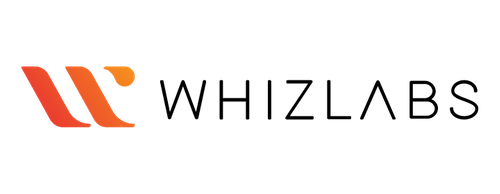Course Features
Duration
90 minutes
Delivery Method
Online
Available on
Lifetime Access
Accessibility
Desktop, Laptop
Language
English
Subtitles
English
Level
Intermediate
Teaching Type
Self Paced
Video Content
90 minutes
Course Description
Course Overview
Virtual Labs
Post Course Interactions
Hands-On Training
Skills You Will Gain
What You Will Learn
Learn how to create a CloudWatch log group Once traffic has been generated, and logs have been processed by EC2 instances, it will be visible here
This lab will teach you how to create VPCs and subnets
This tutorial will show you how to create an Internet Gateway Once it is attached to the Custom VPC Internet Gateway, you will be able to access the Internet
This tutorial will show you how to add 0000/0 to your default route table for Custom VPC After this step is completed, EC2 Instances that were launched with this VPC are able to access the Internet Make sure you enable Auto-assign Public IP in the Subnet
Learn how to create an IAM role using a new policy as described in the Resources section Next, update the trust policy by changing its service name to vpcflow-logs
Learn how to create VPC flow logs using CloudWatch logs as a destination Select IAM Role to be the newly created role and limit the maximum aggregation interval at 1 minute Otherwise, logs may not appear in CloudWatch logs for up to 10 minutes
This course will teach you how to launch an EC2 Instance with Amazon Linux 2 as the AMI, t2micro As Instance type, and a newly created VPC as Network You'll also learn how to enable Auto-assign public IP and create a key pair of type RSA for SSH
This course will teach you how to SSH into EC2 Instance with Key pair It also includes some examples of commands that can be used to generate traffic
Learn how to view logs created by EC2 Instance within the CloudWatch Logs group
To complete the challenge, you will need to click on Validate