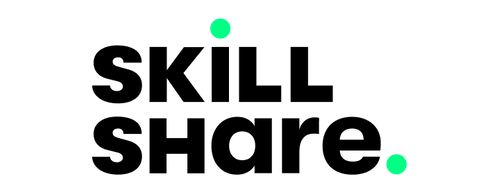Adobe Photoshop: The Basics - Create Aesthetic Typography Poster
Once you have completed your class project, upload a JPEG copy to one of the following.
- This website has a section called Assignments
- Commentary on the project video.
- Social media & tag Jonathan
- Instragram: @jpn.graphics
- Twitter: @Jonathanawrocki
- Find the Facebook group here.
- All of the above
Free Textures
Premium Textures
Class Project – Poster Design
Your project is to create your poster or cover art using tools and techniques learned in this course. You must demonstrate each item in the following list.
- Select a word
- e.g. Something original, interesting, or meaningful.
- Image
- Use one of your images, one from Unsplash.com or a new image.
- Image masking
- Make sure the background of the image you choose is clear for easy cutting or masking.
- Typography
- Use typography to create typography that is visually appealing.
- Shadow
- To create realism, you should have at least one shadow for your masked image.
- Small Text
- To create hierarchy and typographic contrast, choose a short phrase.
- Textures
- For a more dynamic composition, add textures.
- Layer Styles
- To make images pop with contrast, use Hue and Saturation
- Presentation
- Your postcard should be presented in a way that best represents your work.
- Save & Share
- Take a screenshot or save a JPEG version of your document. Please share your work with the suggestions. If you need suggestions, I'll be happy to help.
- Go to File > Save as and select JPEG from the save options.